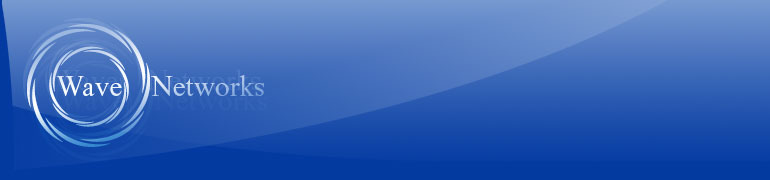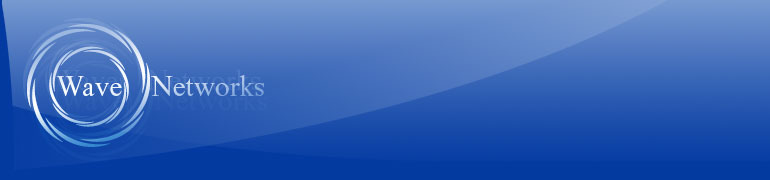Loading knowledgebase suggestions... Loading knowledgebase suggestions...
» Category: Outlook 2016
(Go back)
» Articles in this category:
 |
|
 |
| |
 |
Step 1: First time setup, open Outlook 2016 click on "Advanced options" right below the email address box and select the "Let me setup my account manually" checkbox. It will think for a fe... |
|
 |
Step 1: With Outlook 2016 open, go and click on File, then click on "+Add Account".
Step 2: Click on "Advanced options" right below the email address box and select the "Let me setup my account... |
|
|
|
 |
|
 |
|